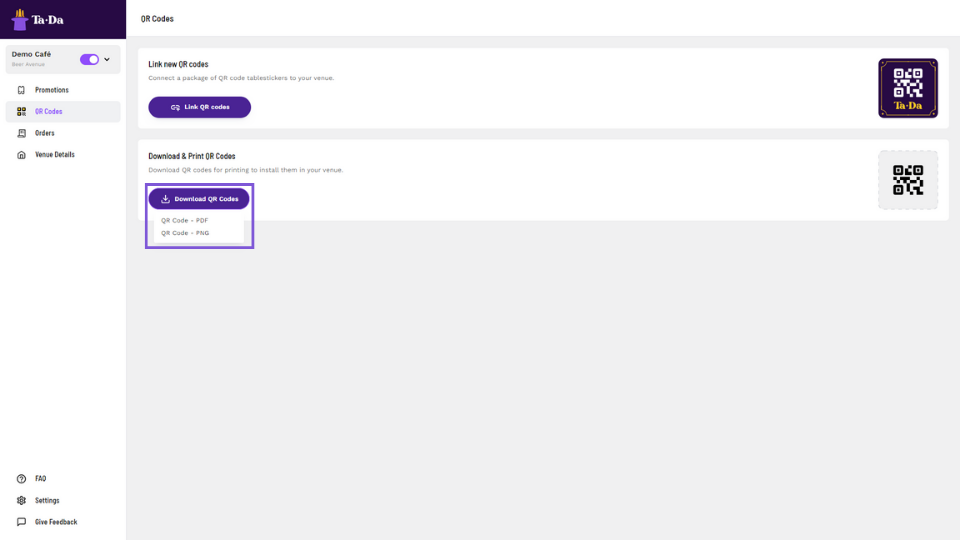Afbeelding
How to use QR codes
How do I install QR codes?
Video file
You can manage your QR codes on the QR Codes section of the portal
Step 1
If you have tablestickers with QR code that is already printed provided by sales agent, you can link it to your venue by pressing ‘Link QR codes’ button.
Afbeelding
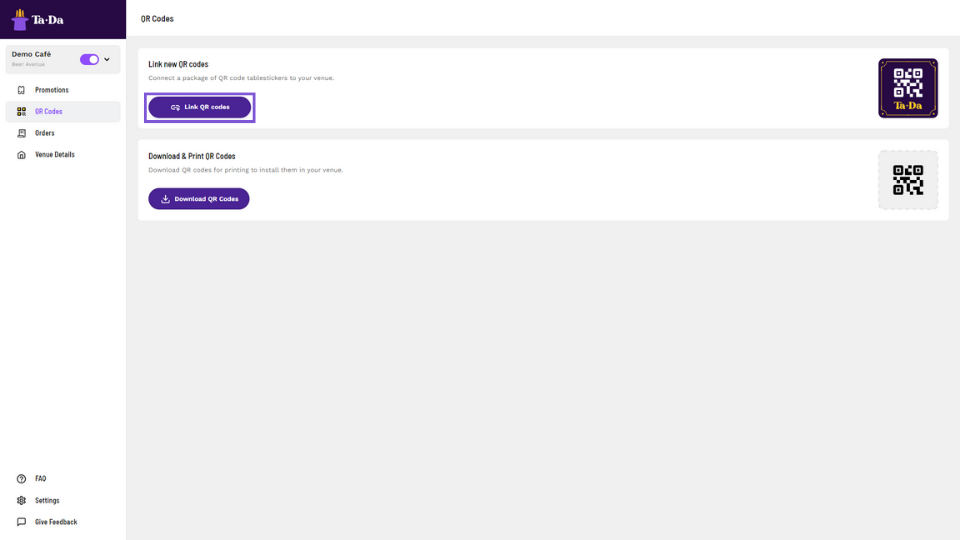
Step 2
To link QR codes you need to enter the verification code and press save
Afbeelding
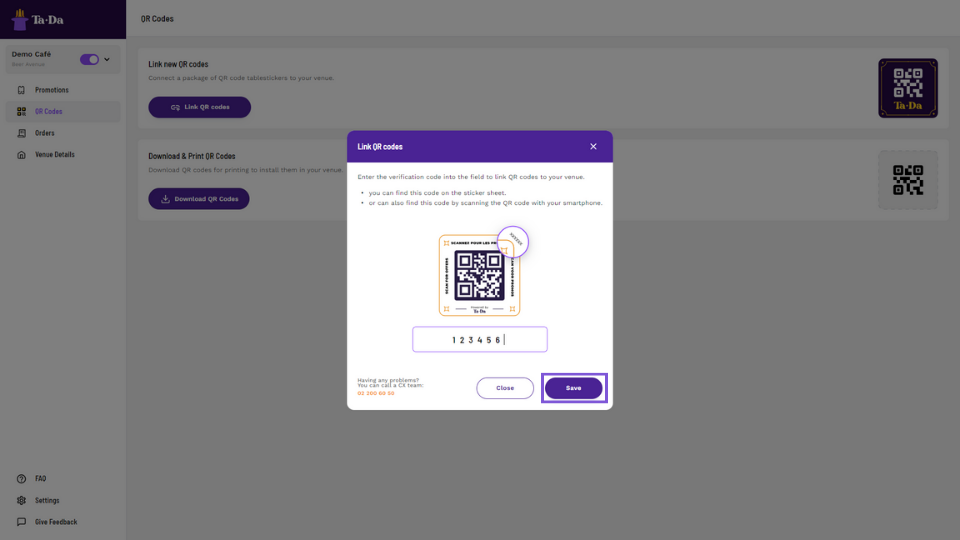
Step 3
You can use QR codes from the stickers as they last and order additional POCM by contacting us
You can also use QR codes in your printed materials:
Step 1
Go to QR Codes section of Portal and press Download QR code
Afbeelding
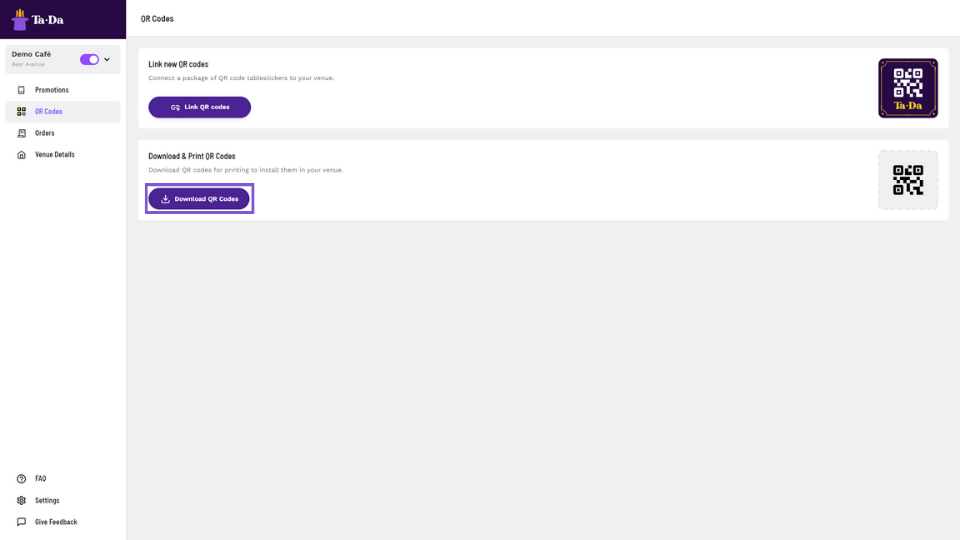
Step 2
You can download them in either .png or .pdf format and use on your menu or other printed materials
Afbeelding